When migrating virtual or physical servers to Microsoft Azure with Azure Migrate you would like to monitor replication health.
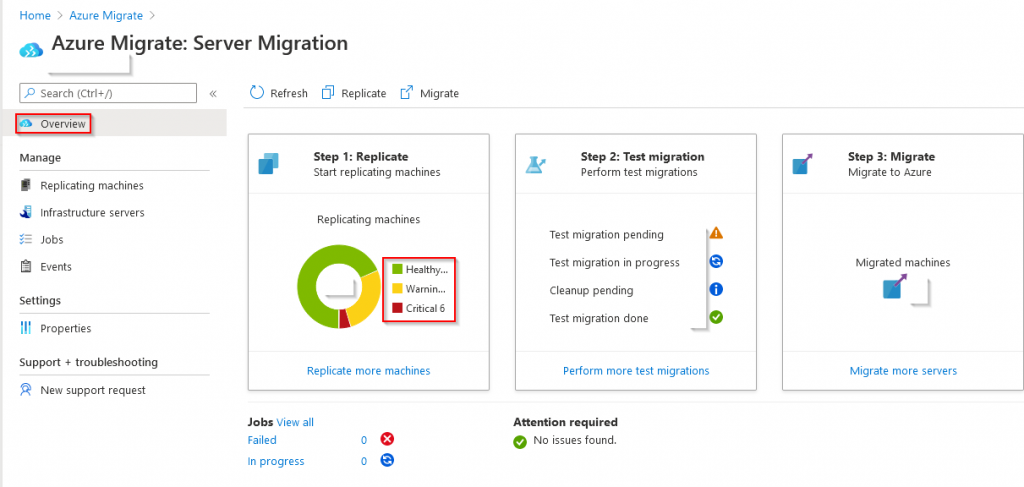
Azure Migrate does provide a built-in solution for this within the Azure Migrate project(s). You can manually review the status or use PowerShell to retrieve the replication health of your IaaS machines. However, this lacks some kind of notification or alerting mechanism.
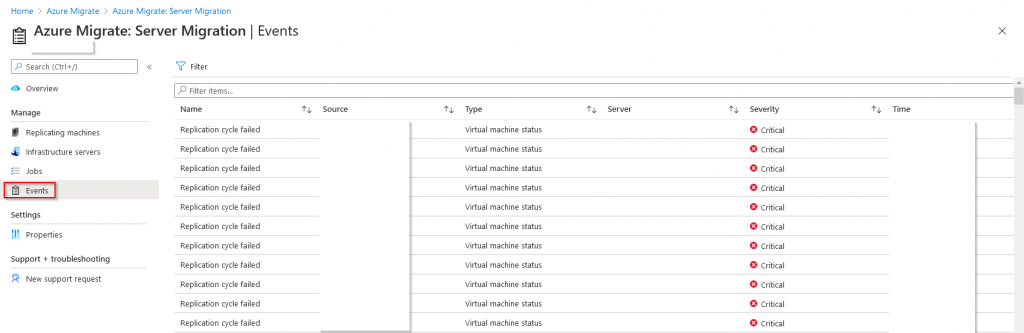
If you’re interested in how to automatically get notified when something goes wrong, please continue reading below.
A look under the hood of Azure Migrate
When looking at the bundle of products included in an Azure Migrate project, one key product is Azure Site Recovery (ASR) which is part of Recovery Services Vault.
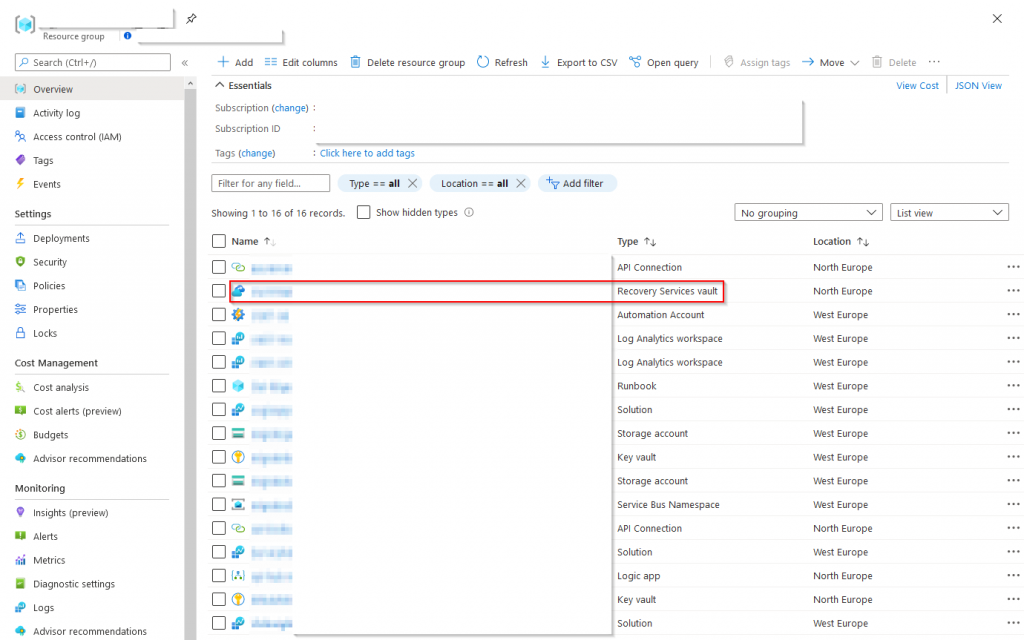
Azure Site Recovery is used to replicate your origin machines to Azure.
This means that when we encounter any replication issues, we will have to look at our replication product in place.
When browsing the Recovery Services Vault blade, scroll down to the “Monitoring” section and select “Site Recovery Events“
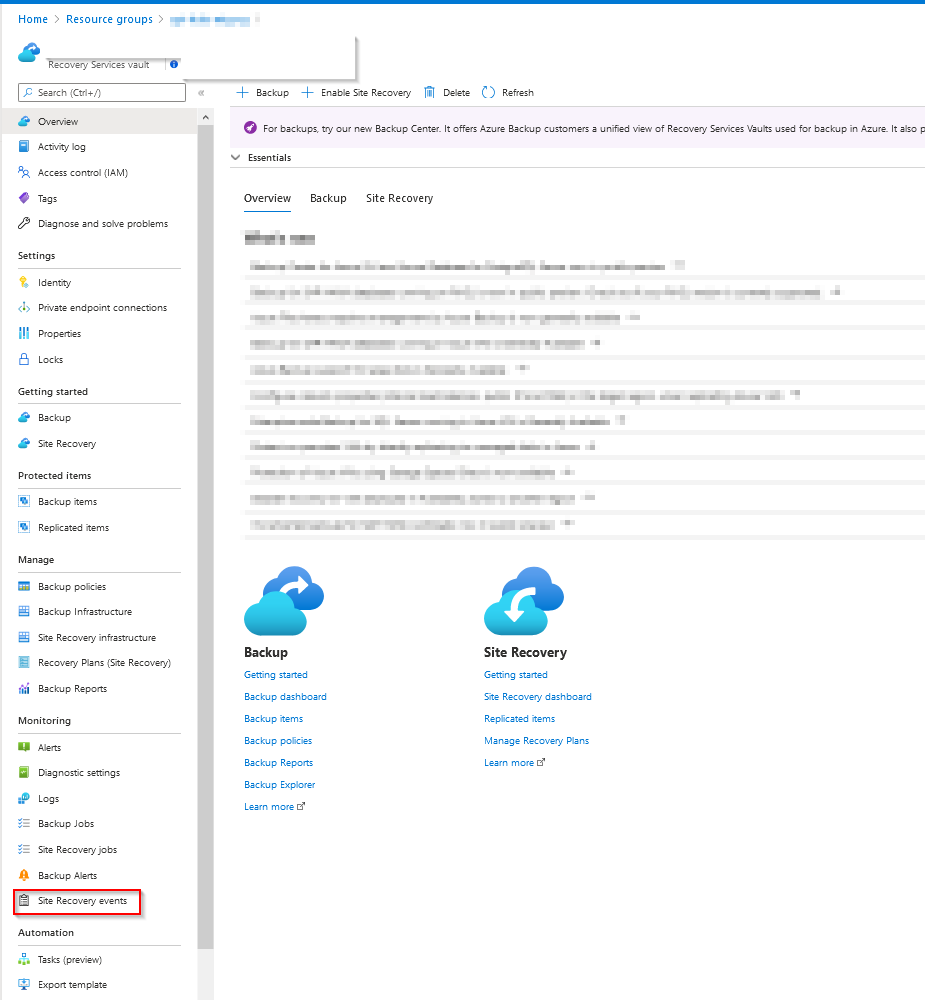
On the “Site Recovery Events” page you will see a very similar page as displayed in the Azure Migrate Events page. Select “E-mail Notifications“
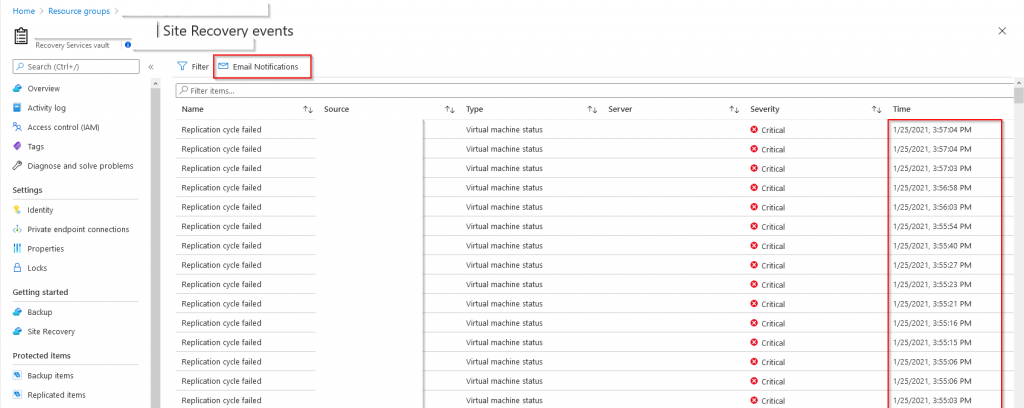
Enable the “E-mail notifications” by selecting On, select “Other administrators” if you want to set up alerts to non-Azure Services admins/co-admins. Enter an e-mail address and select save.
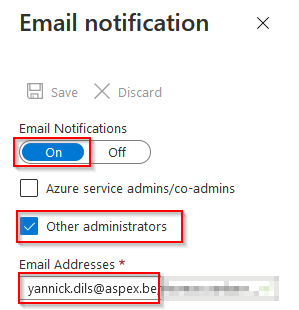
Whenever a new site recovery event or alert is triggered you will receive a mail notification.
Powershell
#Select your Azure Site Recovery Services Vault
$rsv = Get-AzRecoveryServicesVault | Out-GridView -OutputMode Single
#Set the recovery services vault context
Set-AzRecoveryServicesAsrVaultContext -Vault $rsv
#Retrieve current alerting configuration
Get-AzRecoveryServicesAsrAlertSetting
#Set alerts (Remove -EnableEmailSubscriptionOwner if you do now want the default owners to be notified)
$EmailAddressess = "test.test@test.be"
Set-AzRecoveryServicesAsrAlertSetting -CustomEmailAddress $EmailAddressess -EnableEmailSubscriptionOwner
Thank you!
Thank you for reading through this blog post, I hope I have been able to assist in your Azure Migration journey.
If you encounter any new insights, feel free to drop me a comment or contact me via mail or other social media channels
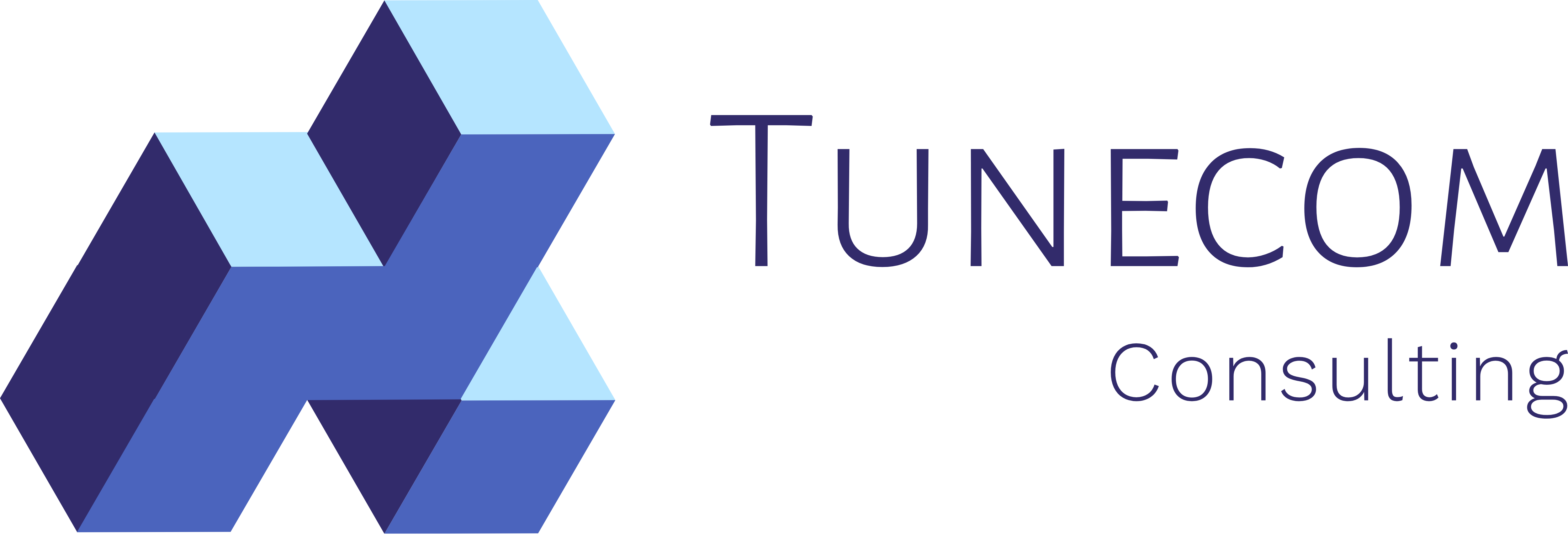
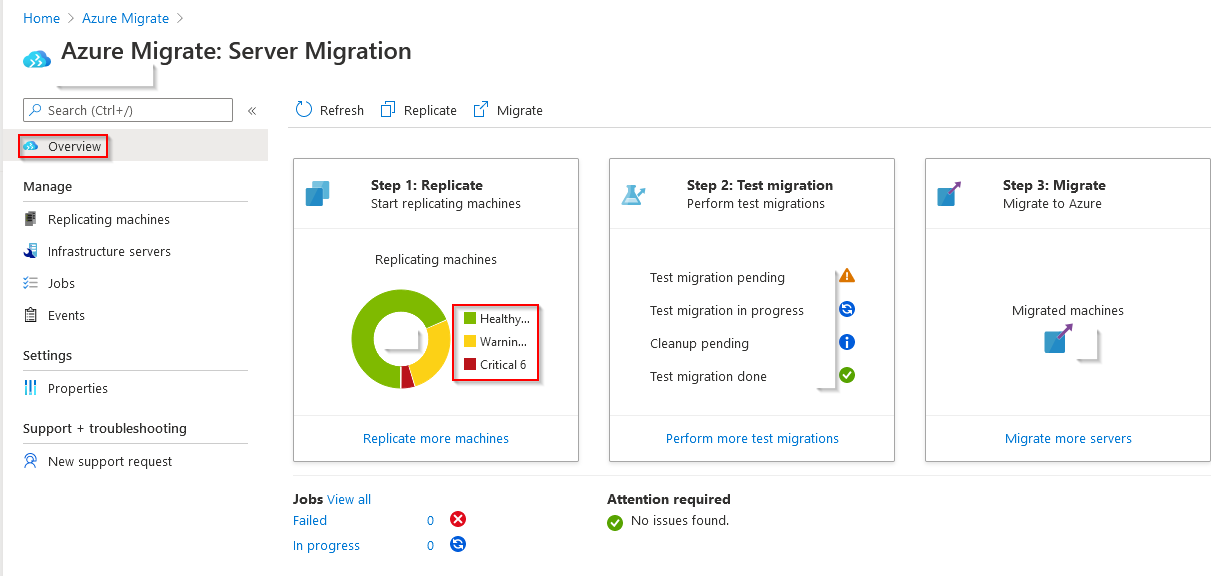
Thanks, this is really helpful!
Before I read this, I made an automation runbook which fetched the status via the Az.Migrate cmdlets and sent those to log analytics. I then alerted on these via Azure Monitor Alerts.
Turns out, all I had to do was 2 clicks and filling in my email address.